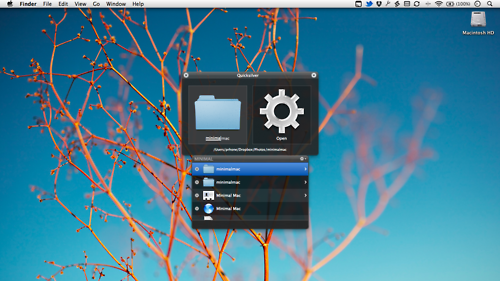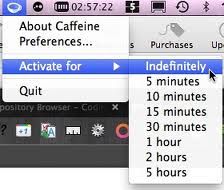Welcome to the fold, brother. You’ve got a nice piece of machinery there, but if we’re honest here, it doesn’t come fully-equipped right out of the box. Here are the 5 essential free apps you need to get in order to unleash the Lion (OSX 10.7) and let your mac tear up the computing world!
1. Quicksilver (Free, http://www.blacktree.com)
If there’s only one application you download from this page, let it be this one. For those of you that like to get things done fast and efficiently, Quicksilver is THE app for you. In fact, it’s really for anybody with a mac that doesn’t like Mac’s clunky built-in ‘Spotlight’ menu. Quicksilver is a sleek application-switcher / file-manager that is indispensible to power-users. I have quicksilver set to pop up whenever i hit Cmd-Space (the easiest keyboard shortcut on the keyboard), but in order to set it you need to steal it from spotlight — just go to system preferences > spotlight > spotlight menu keyboard shortcut and change it to something easy to forget- you’ll never need to use it, trust me.
Quicksilver not only catalogues your entire system but also lets you set global macro keys for your power-apps, like your web browser. I have a global macro for Chrome (ctrl-opt-cmd-C), VLC (ctrl-opt-cmd-V), my applications folder (ctrl-opt-cmd-A), you get the rest.
It’s an indispensable application, and it’ll make you a power-user in no time.
2. VLC (Free, www.videolan.org/vlc/)
Apple’s built-in video media player, Quicktime, may look sleek and sexy, but it seriously lacks in codec support, especially for those of you that enjoy .mkv, .flac, or literally any other file extension. If the file is some kind of media, throw it at VLC and I guarantee it’ll play it. If it doesn’t, then your file is corrupted. Do yourself a favor and download the best media player available.
PRO TIP: Use Quicksilver to select an .avi or .mkv file and use the command ‘always open type with’ and then ‘VLC’. This way you’ll get rid of Quicktime trying to butt in on codecs it can’t play.
3. Growl (Free, growl.info)
Growl is a notification system for OSX that is natively supported by lots of applications. Twitter, iTunes, Mail, and many other applications can give you heads-up notifications that look smooth (just like everything else on your mac). Definitely worth it, as it is now an essential part of my whole workflow.
4. Caffiene (Free, lightheadsw.com/caffeine/)
Macs are notoriously electrically conservative with display-dimming and sleep tendencies. If you’re up for a long time and don’t want your Mac dozing off, you can get this cute little app called Caffeine. Caffeine is a little coffee cup that sits in your menu bar. When the cup is full, your computer will stay awake. When it’s empty, your computer will revert back to the ‘power usage’ settings you set in the system prefs. Simple, clean, and cute app for a very practical use.
5. Menu Meters (Free, http://www.ragingmenace.com/software/menumeters/)
This is one of my most recent additions to my Mac, and it’s just awesome. Menu Meters does exactly what it’s named for- it has modules for your CPU, Disk Activity, Memory, and Network statuses that will run in your menu bar up top. This is very helpful for people who like to know what is going on with their computer at every second. I only kept the Network and CPU modules, which i colored in a grey-scale manner. It’s an awesome tool and makes your Mac only that much more pro.
So that’s the list, get to downloadin! The faster you get acclimated with these apps, the faster you’ll be tearing up the bits and gigaflops. Enjoy the brilliance and euphoria that is Mac OSX, and again, welcome to the fold.